For an expert to review studies you have assigned to him or her all they will need is:
- to be a registered expert in SafePACS
- the Access Code for the case
While you can provide the case Access Code to the registered expert any way you choose such as by phone, email, IM, fax, etc., SafePACS makes the information available to you in several ways in an effort to make the notification process simpler and quicker. To invoke the SafePACS notification system you will need to select the checkbox in the column called 'Notify Now' next to the studies you are assigning to the expert. The 'Notify Now' field appears in the edit expert assignment screen. For help on how to access the edit expert assignment screen please click to see this help article.
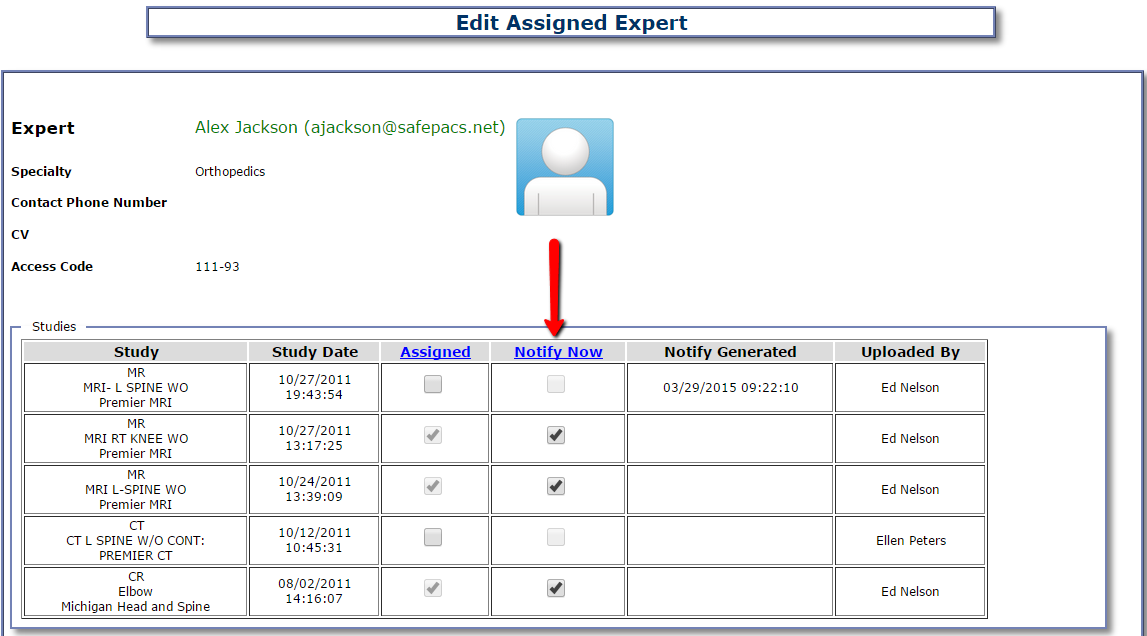
After clicking 'Save' you will see a confirmation window showing you the changes you made with regard to study assignments for this expert.

After confirming your changes you will see the Notification Content screen open.

This screen provides you with the following options:
- Have SafePACS email you a list of the studies currently assigned to this expert together with the case access code. This is the screen you see above and it will be the initial screen when opening the Notification Content window. Click the button entitled 'Email me notification message' to receive the information by email. We will send this to the email with which you are registered with SafePACS.
- Have SafePACS generate the content of an email that will be addressed to the expert and it will include the studies that you assigned and the access code required to enter the case. You can see this in the image below.
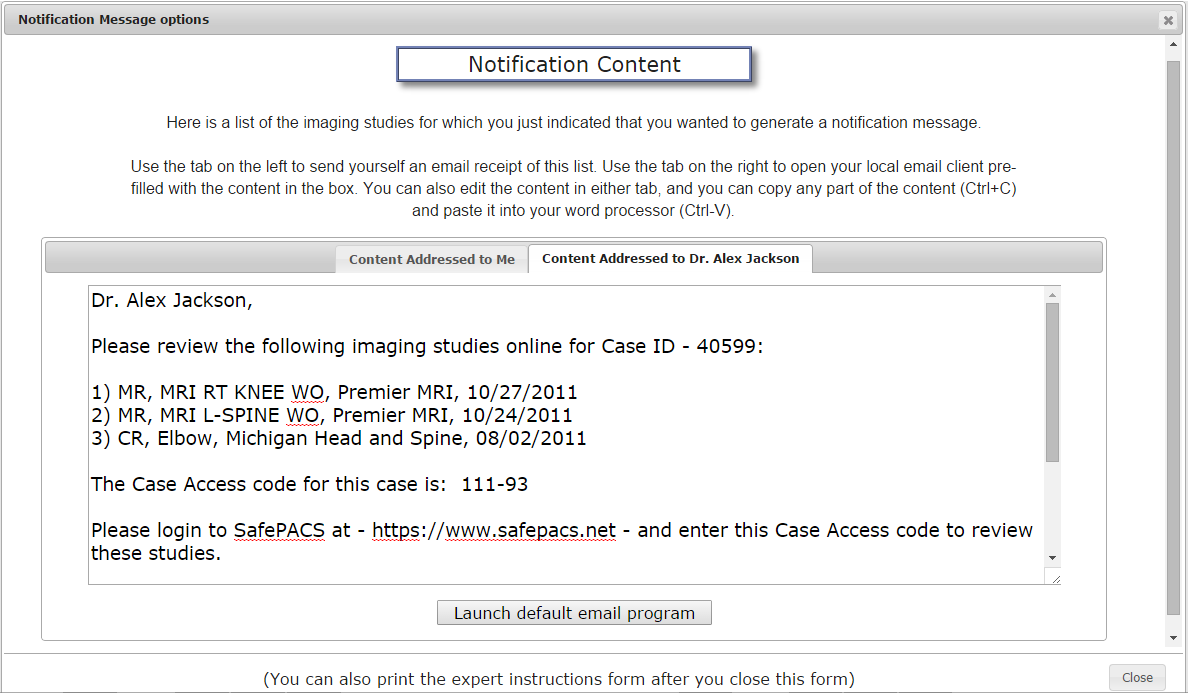
Clicking the 'Launch default email program' will, in most cases, launch your default email program, such as Microsoft Outlook, populating all the necessary fields to send the above content directly from your email to theirs.
In addition to these 2 notification options, you will have the option of generating expert instructions from the main 'Experts' page which can be printed and then mailed or faxed. Below is an example of these instructions.

